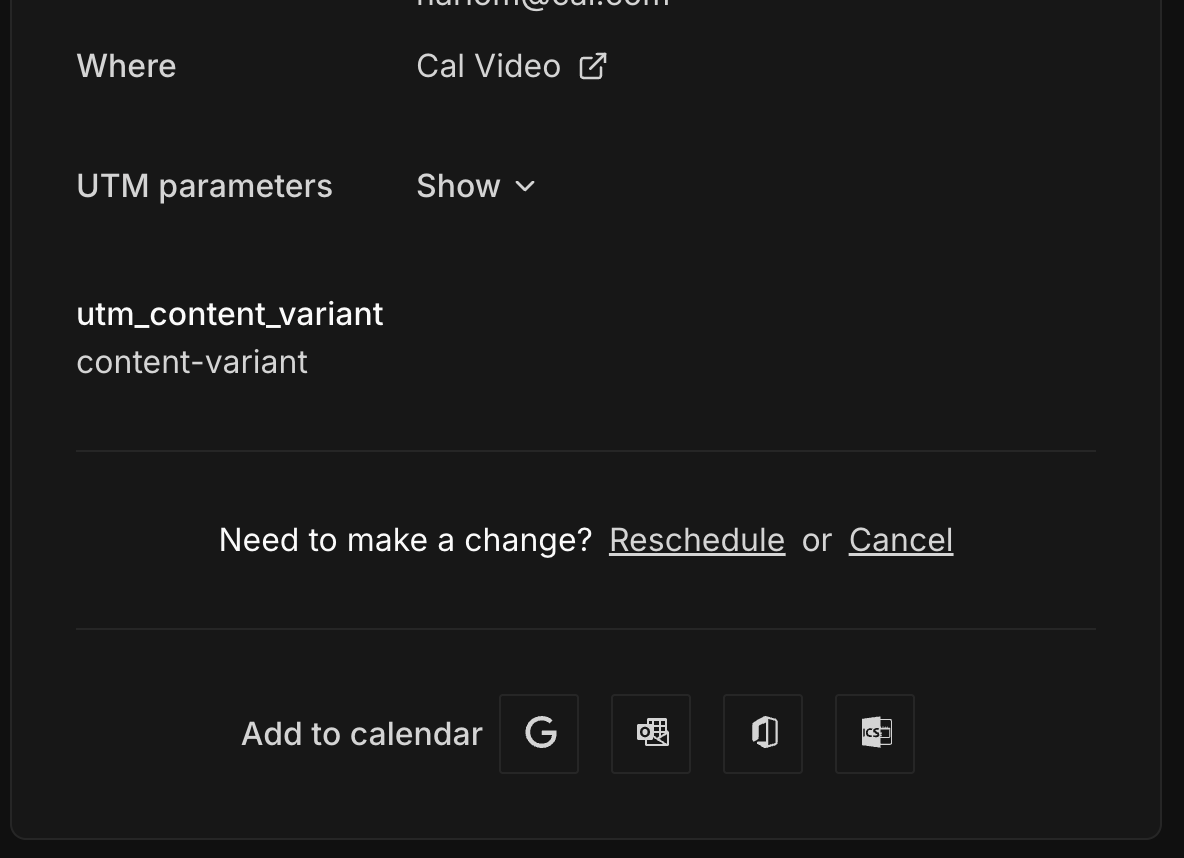Automatic UTM Tracking
Cal.com automatically tracks the following standard UTM parameters without any additional setup required:utm_sourceutm_mediumutm_campaignutm_termutm_content
Manual Tracking for Custom Parameters
If you need to track custom or non-standard UTM parameters beyond the five automatically supported ones listed above, you can use the manual hidden booking fields approach. This is a three-step process:- Add hidden questions to your booking page for the custom params you want to track
- Send those params in the booking link
- View the custom parameters in the booking details page
Add hidden questions to your booking page
You can follow booking-questions to know how to add a question to the booking page of an event type. Create a booking question for each of the custom UTM params that you want to track (remember, the standard 5 parameters are tracked automatically).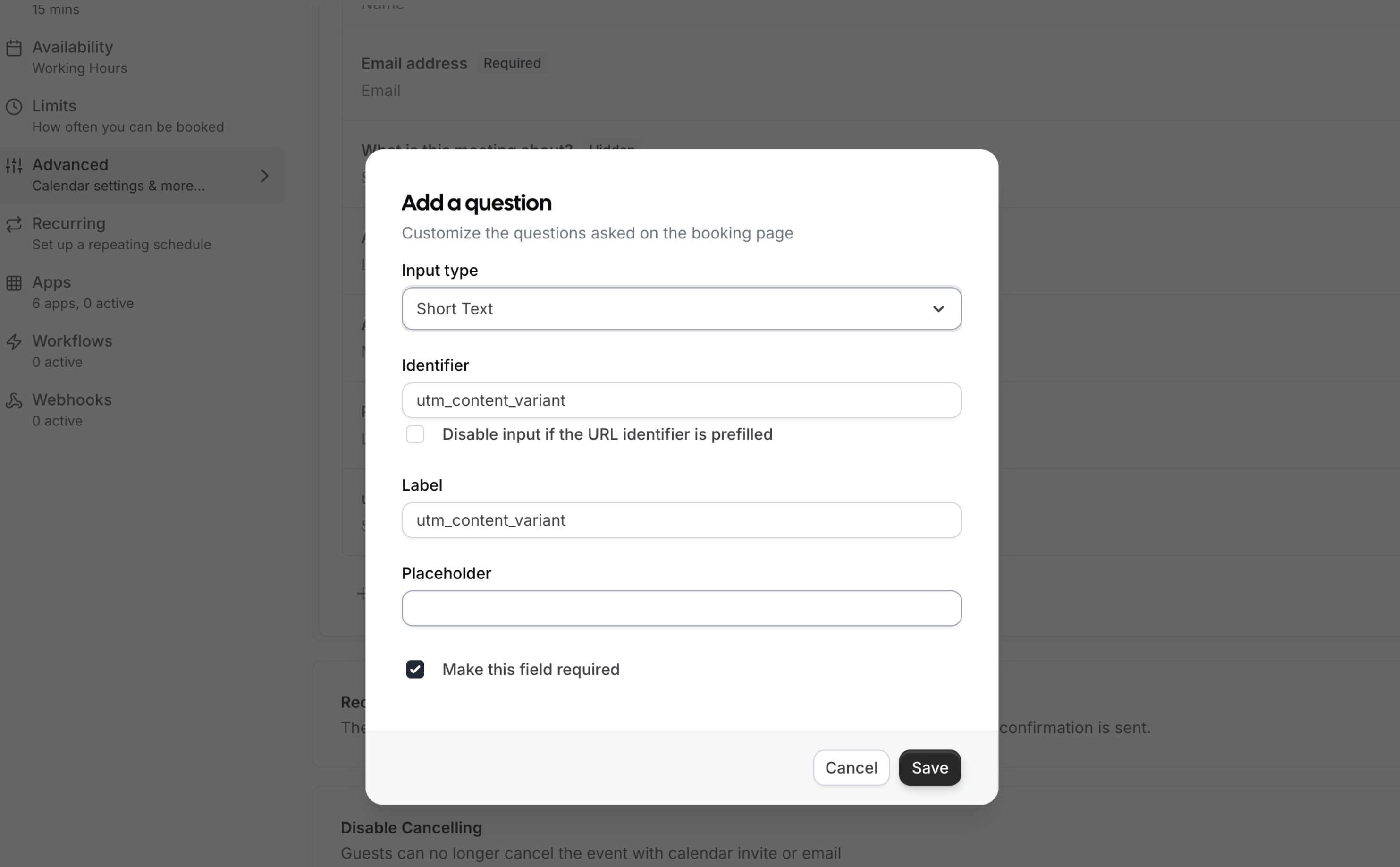

- Input type is “Short Text”
- Identifier is one of the custom UTM params that you want to track (e.g.,
utm_content_variant) - Question is toggled to “Hidden”
- Required is set to “No”
Send custom params in the booking link
You need to send your custom params in the booking link. When someone books through that link, both the automatic standard UTM parameters and your custom parameters (for which you have added questions) will be captured. Example with both automatic and custom parameters:utm_source,utm_medium, andutm_campaignwill be automatically trackedutm_content_variantwill be captured via your hidden booking questions
Viewing UTM Parameters
You can view both automatically tracked and manually tracked UTM parameters in the booking details page when you are logged in to your Cal.com account. Note: Only the hosts of the booking will be able to view the UTM parameters and hidden booking questions’ answers.