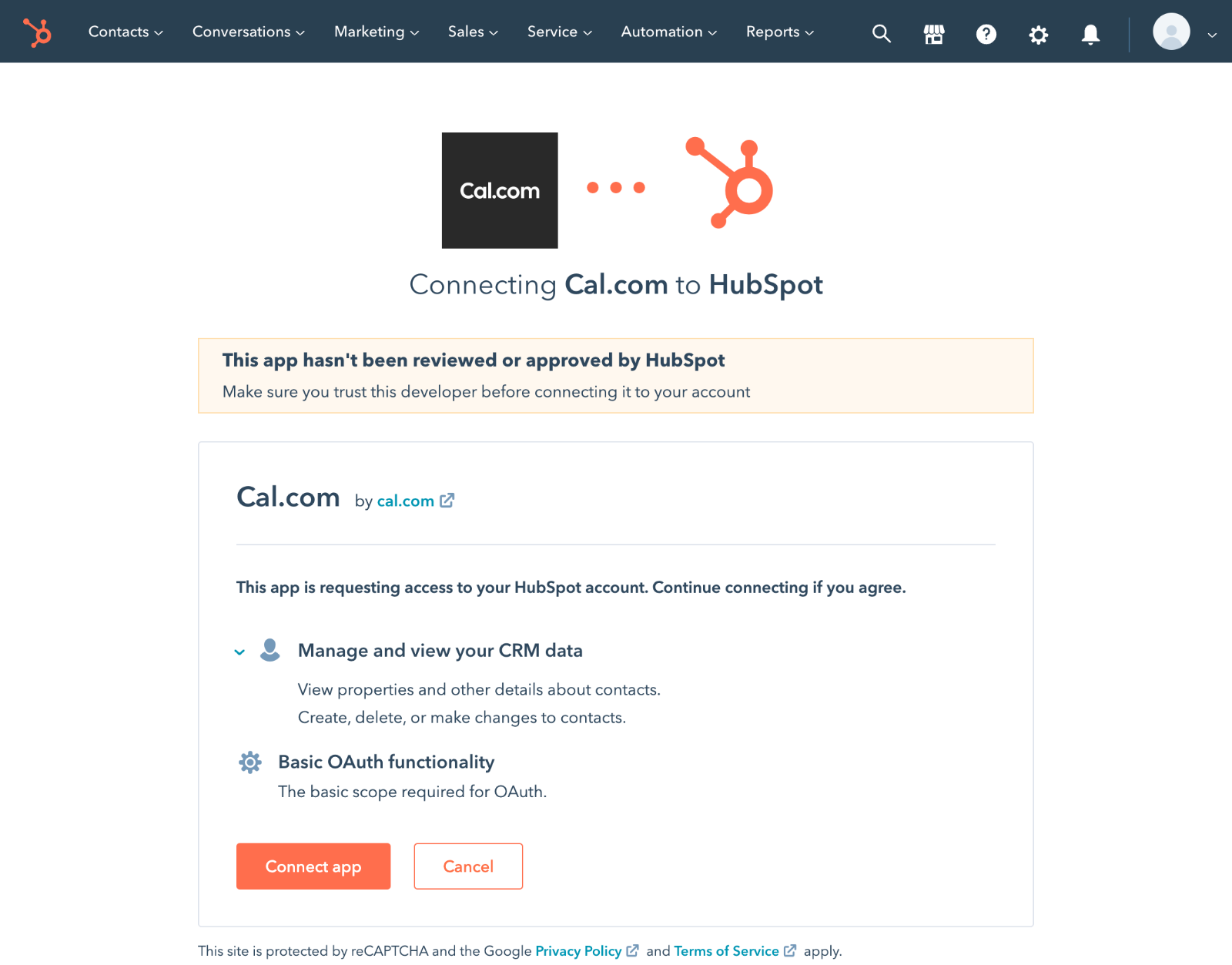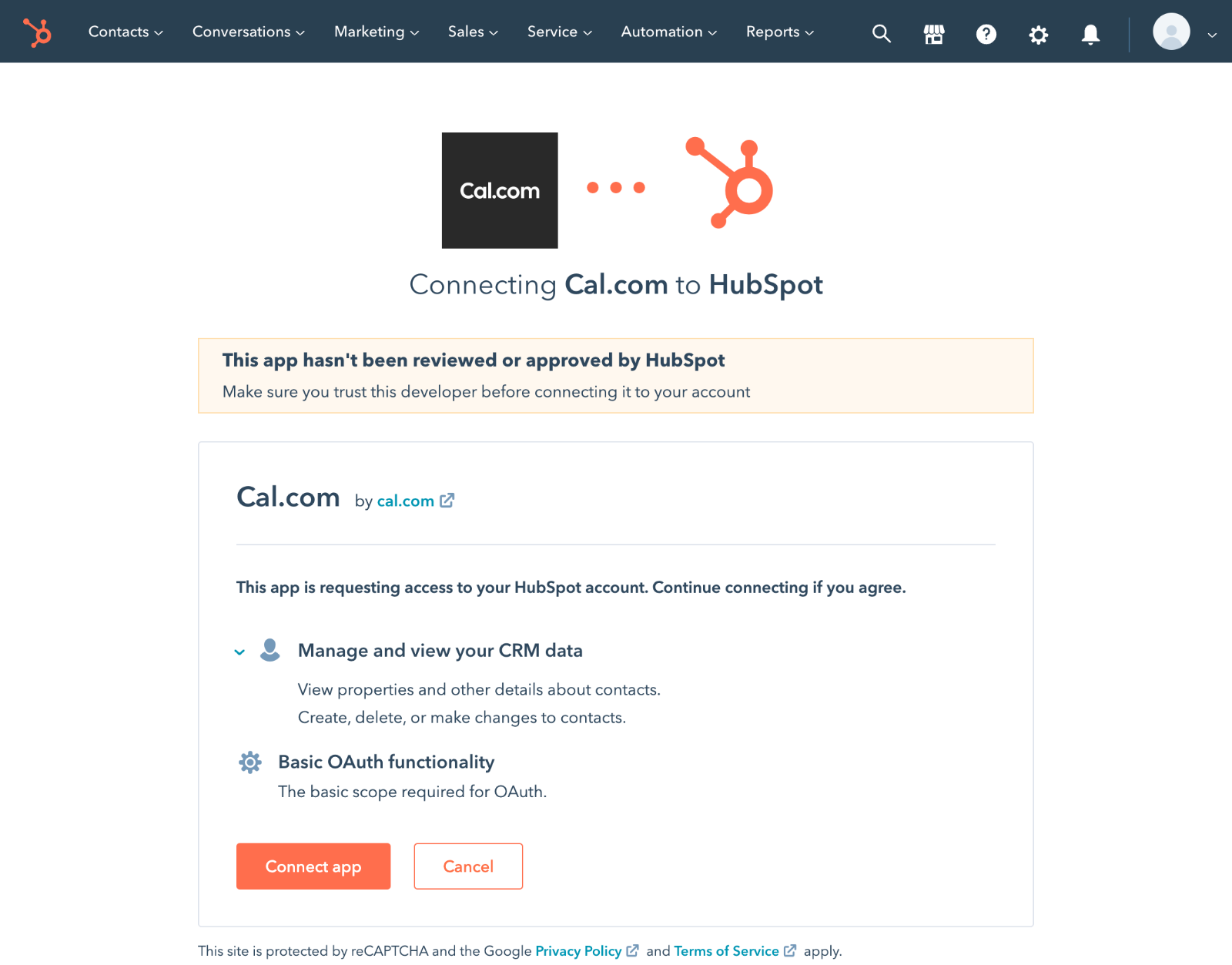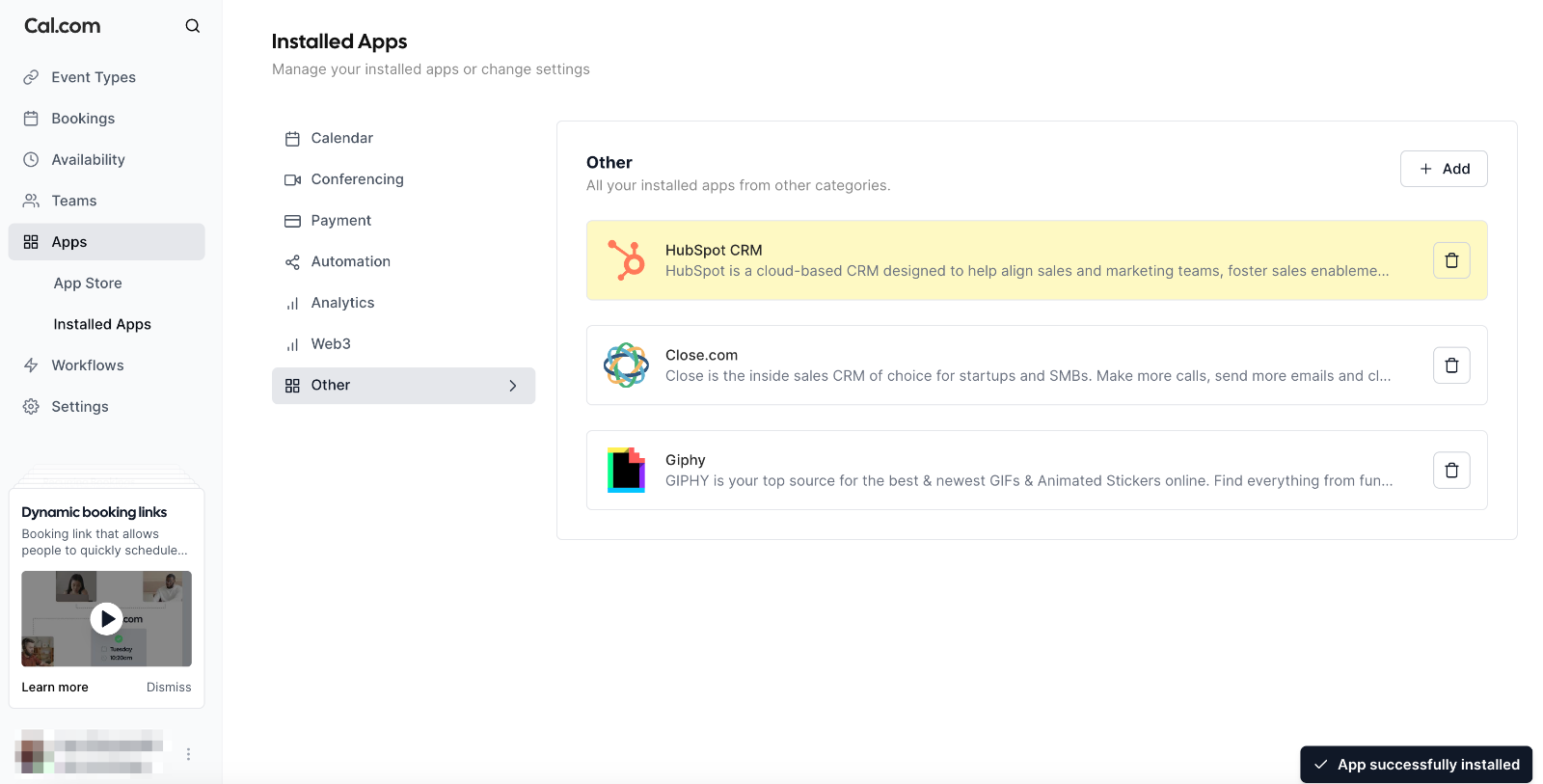1
Sign In: Make sure you’re logged into both your Cal.com and HubSpot accounts.
2
Go to the Cal.com App Store: Visit the HubSpot app page in the Cal.com App Store and click the Install button.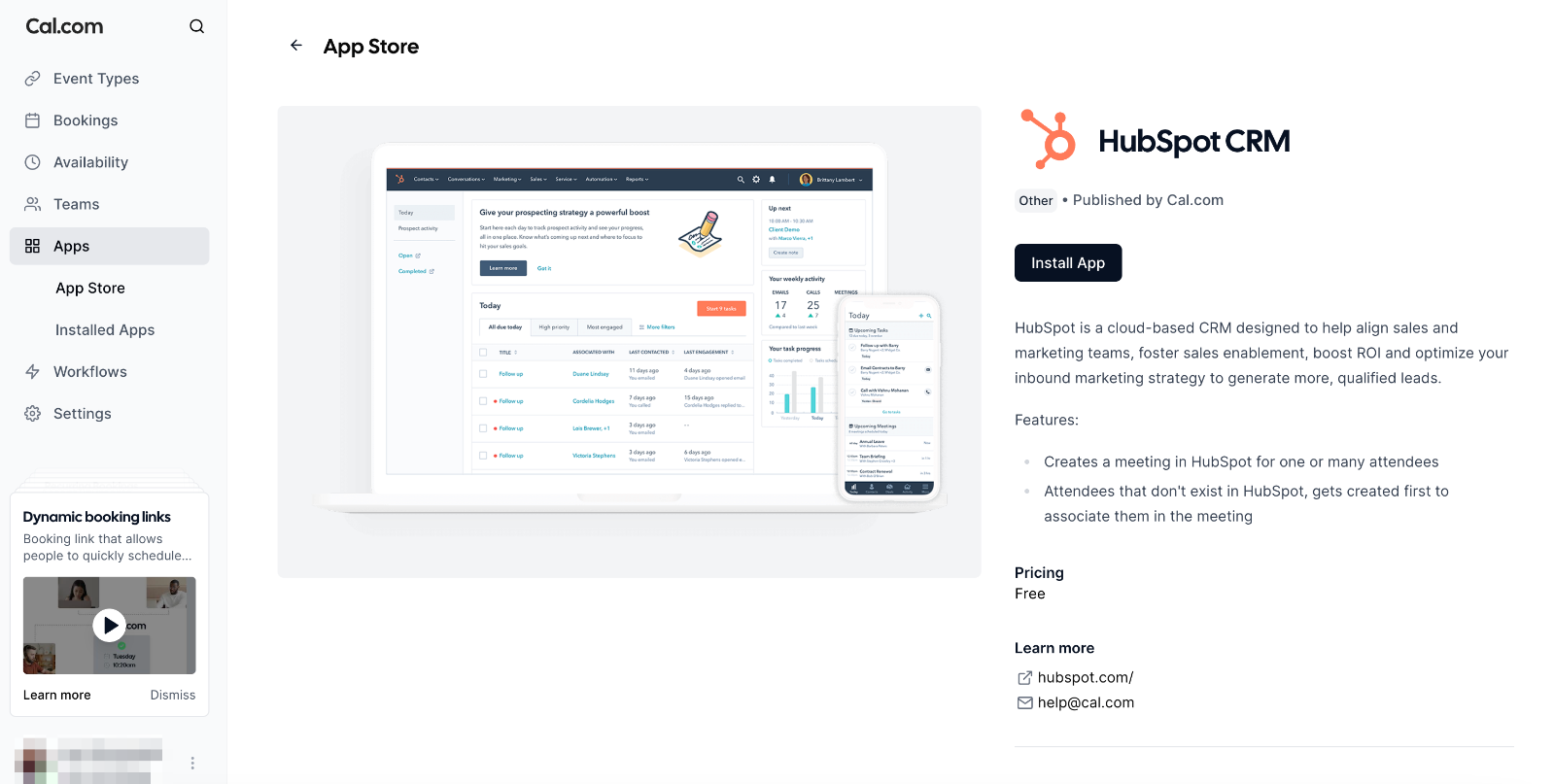
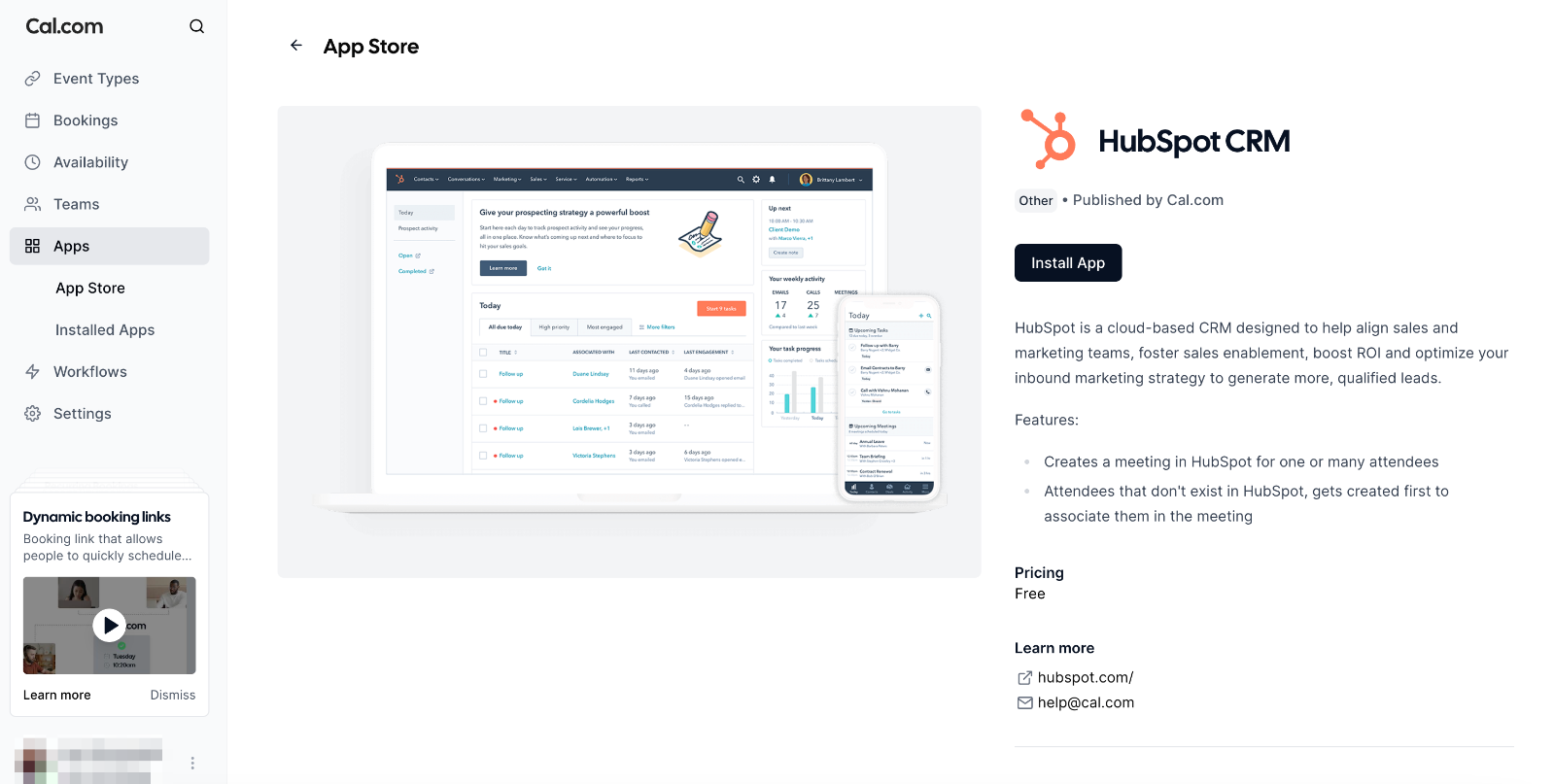
3
Choose Your HubSpot Account: A new window will pop up asking you to choose the HubSpot account you want to connect. Select the correct account from the list.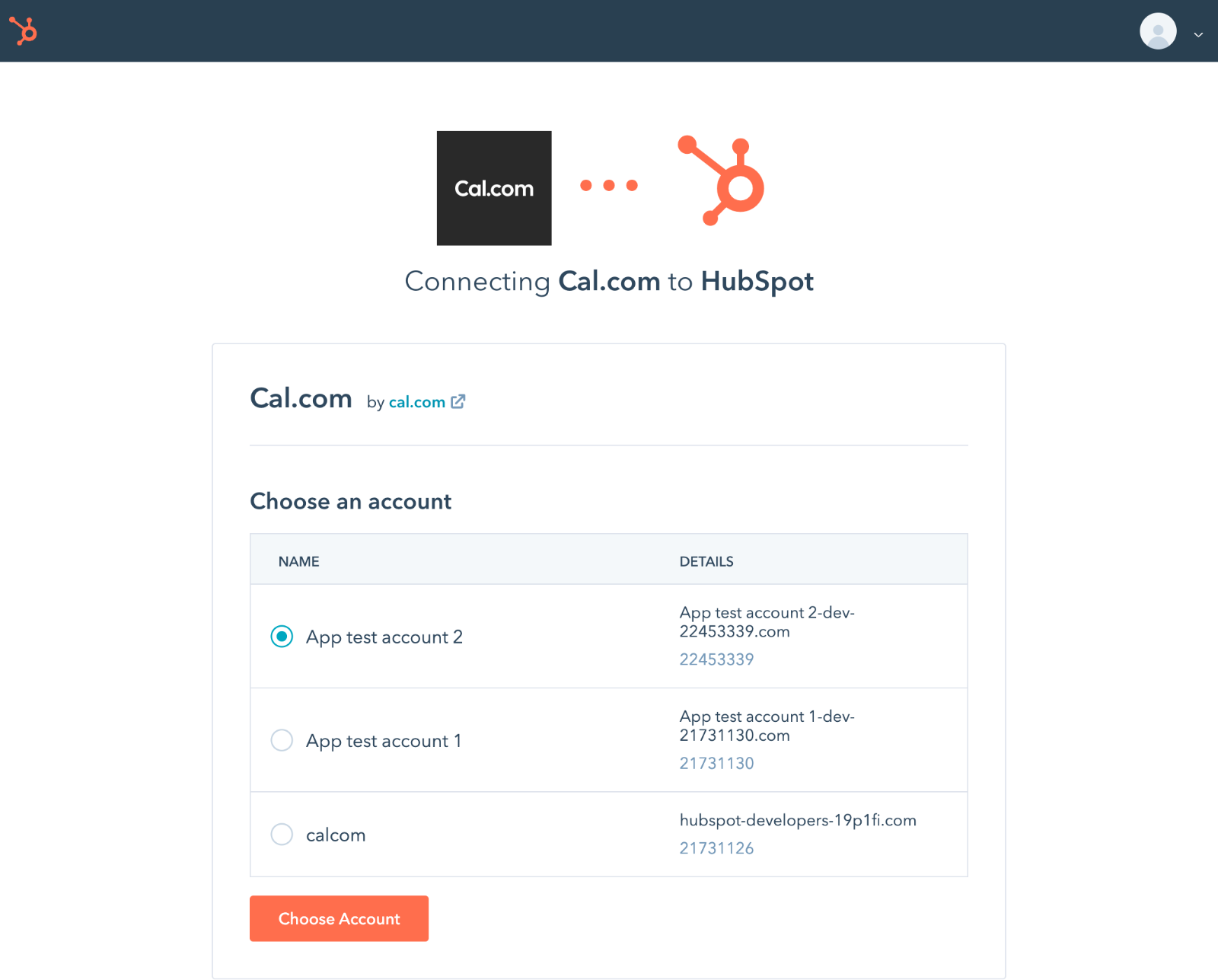
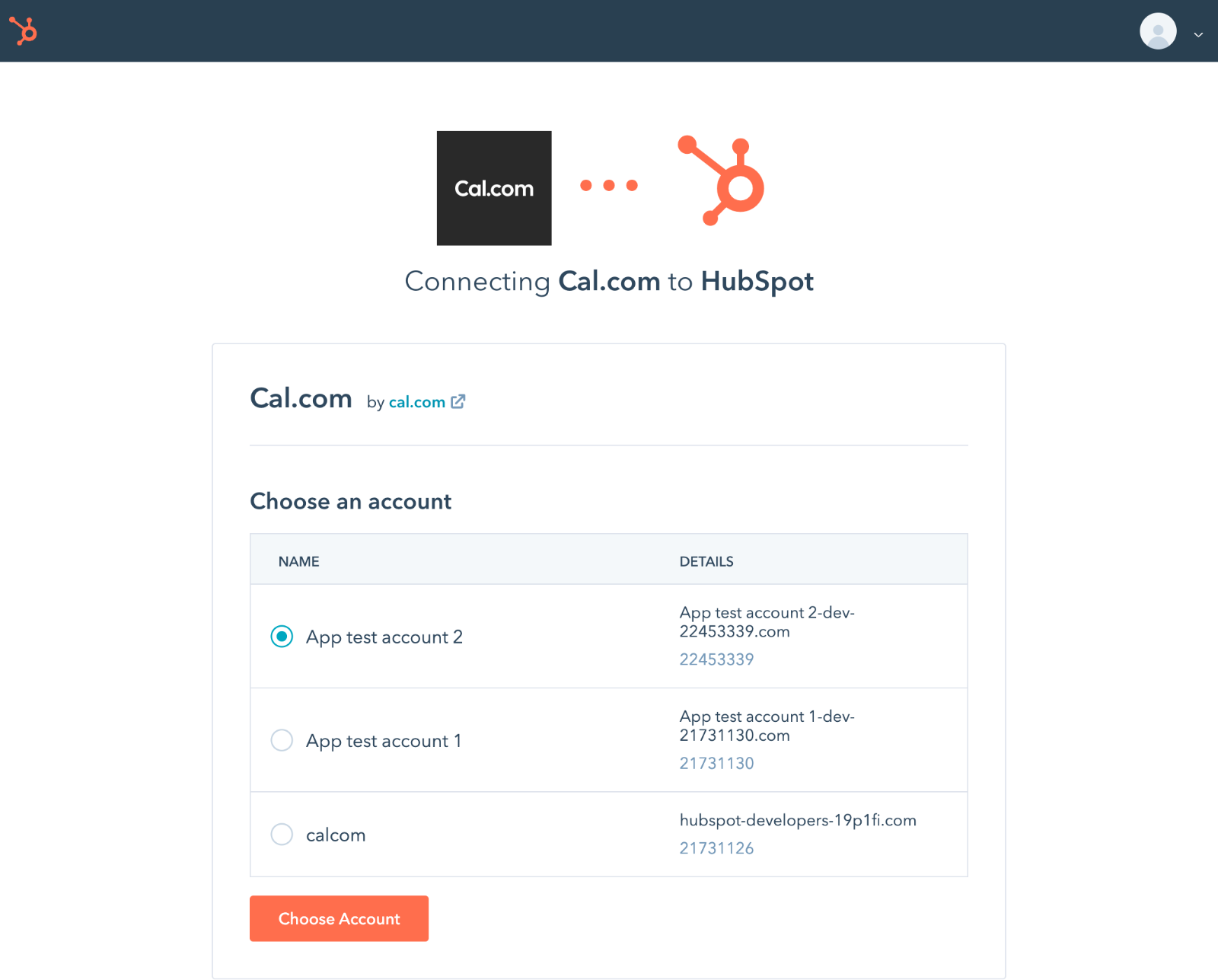
4
Grant Permissions: You’ll be asked to give Cal.com a list of permissions to manage certain parts of your HubSpot account. This is necessary for the integration to work correctly. Click Connect app to continue.