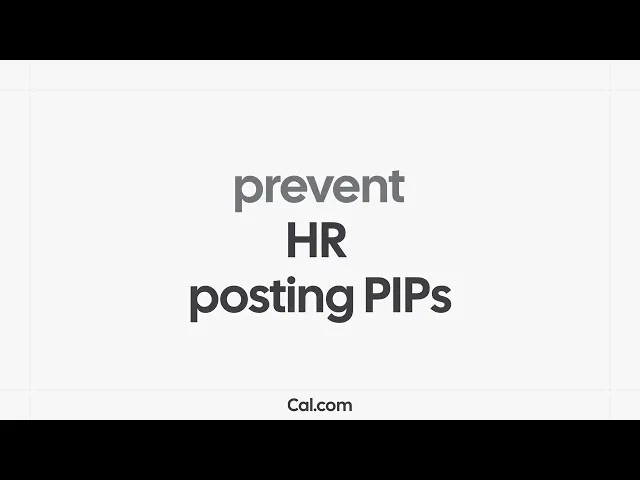
When it comes to scheduling software, making sure that the right people have the right access is crucial. You wouldn’t want your intern accidentally deleting a company-wide event, right? Enter Role-Based Access Control (RBAC) – a fancy term that’s actually pretty simple and crucial to your scheduling success.
In this article, we’ll break down what RBAC is, why it’s so important for scheduling platforms, and how Cal.com’s flexible permissions system helps teams of all sizes manage roles with confidence.
What is role-based access control (RBAC)?
RBAC is a system that assigns permissions to users based on their roles rather than on an individual basis. For example, an “admin” can create and manage events, while a “member” might only view their own schedule. This makes access control predictable and scalable.
In contrast to discretionary access (where permissions are set manually for each user), RBAC standardizes how access is granted, helping organizations maintain consistency and security. It’s a simple yet powerful way to make sure the right people have the right access.
It’s like giving everyone a key to the door they need, but keeping the vault locked unless they’re supposed to be in there.
Why is RBAC important in scheduling apps?
Now, you might be thinking, “Okay, that sounds all fine and dandy, but why do I need RBAC for scheduling?" Scheduling software often involves sensitive information. You’ve got meeting links, client info, private calendars, and internal workflows that need protecting. Without RBAC, someone could accidentally mess with important settings (like booking times), and nobody wants that.
That’s where RBAC makes a difference. It allows system administrators to define who can:
Create or modify event types.
Manage team availability.
Access organization-level analytics.
Integrate or disconnect calendars.
By structuring permissions around roles, teams reduce risk, improve accountability, and maintain clear operational boundaries.
For larger organizations, RBAC also supports scalability, ensuring consistent permissions as new members join or departments grow.
How Cal.com implements RBAC in scheduling
Cal.com’s RBAC model is designed to provide maximum flexibility while maintaining simplicity. It allows organizations to define and manage permissions across various levels. We’ve made RBAC easy to use and intuitive. No more second-guessing who has access to what.
Key components of RBAC in Cal.com:
Roles: By default, Cal.com offers roles like Owner, Admin, and Member. However, you can also create custom roles based on your specific needs. Whether it's for a Sales Team, Support Staff, Recruiting, or even an Intern, you have full control over who can access what.
Features: Each role can be assigned access to specific features within the platform. This ensures that different users have the right tools at their disposal, depending on their responsibilities.
Permissions: Broad permissions include All, Read-only, or None. This gives you control over whether a role can view or edit content, or if they only have access to certain parts of the system.
Advanced permissions and actions: Cal.com allows you to define what users can actually do within their role. You can specify whether a role can create, view, edit, delete, or invite others. This level of customization makes Cal.com incredibly flexible for teams of all sizes.
This approach ensures that no matter the size or structure of your organization, you can precisely manage who has access to what and what actions they can perform. From scheduling events to managing billing settings.
Examples:
Organization admins can manage billing and settings for the whole organization.
Team managers can create and edit team-level events but not modify organization-wide settings.
Members can only manage their own schedules and availability, with no access to other team members' information.
How to set up RBAC in Cal.com
Setting up RBAC in Cal.com is straightforward and easy, no tech jargon required. One thing to keep in mind is that you can assign roles and permissions at both the organization level and the (sub)team level.
For Organization & Enterprise plans: You can set roles and permissions across the entire organization or assign them to specific subteams. This gives you more flexibility in managing access at different levels of your team structure.
For Teams plan: You can only manage roles and permissions at the (sub)team level, which means you’ll need to configure them for each individual subteam.
Here’s how you can get started in just a few simple steps:
Log in to Cal.com: Sign into your Cal.com account. If you don’t have one yet, creating an account only takes a few minutes.
Go to settings: Head over to the Settings section in your Cal.com account. From there, navigate to the organization or team settings and click on 'roles & permissions'. Here you'll see an overview of all the roles & permissions that are already there from the beginning. This is also the place where you can add new roles.

Edit or create a role: You can either click on an existing role to edit it or create a new role by clicking the 'Create Role' button. We'll continue this explanation with creating a new role.
Add a role name: You can make roles for all kinds of teams or use cases. When adding the role name, make sure to add a name that reflects the responsibilities of that role. For example, sales team, managers, interns, recruiting, etc.
Change the permissions: Now it's time to fine-tune what each role can access. You can assign permissions to control access to various features within Cal.com. Such as event types, teams, organization, bookings, insights, workflows, attributes, routing forms, webhooks, blocklist, etc. You can either select if a role has access to the whole feature by selecting 'all', read only access, or no access at all. You can also specify advanced options (see step 6).
Advanced options: If you want to provide more in-depth control or restrict access to specific features, you can specify advanced options. This allows you to fine-tune what each role can do within the system. Once selected, options such as create, edit, delete, view, and more will appear, giving you full flexibility over what actions are allowed for each role.
Add a color code: You can add a color code to the role to easily distinguish different roles from each other.
Finish setting up the role: Click on the button 'create' to finish setting up the role. Then it's time to add a role to your members.

How to add roles to your team members in Cal.com
Now that you’ve finished setting up roles in Cal.com, it’s time to associate those roles with your team members. Here’s how to assign roles to your team:
Go to your member overview:
Navigate to the Member Overview in Cal.com where you can see all your team members. You can do this on the organization member panel or on the (sub)team member panel.Select a team member:
Find the team member you want to assign a role to, and click on the three dots next to their name to open the options.Change the role:
Click on Edit and then select the new role for the team member from the dropdown list.Click ‘Update’ to save:
Once the role is updated, click Update to save the changes.
And just like that, you’ve successfully added a new role to your team member! Now they’ll only have access to the features and permissions you've assigned to their role.
Common challenges RBAC solves
Without RBAC, role management can get messy. Here are a few real-world problems RBAC helps avoid:
Accidental edits: Without defined roles, anyone could change team availability, delete important event types, or accidentally book over crucial meetings, leading to confusion and disruptions.
Security risks: Sensitive client or booking data may be visible to the wrong people. Without RBAC, confidential information could fall into unauthorized hands, compromising data security and compliance.
Administrative overhead: Manually managing permissions for every user is inefficient and error-prone, especially in larger teams. It’s easy to overlook permissions, which can result in unauthorized access or missed updates.
Compliance gaps: Auditing access across dozens of users becomes complex and time-consuming. Without proper RBAC, ensuring compliance with data privacy regulations (like GDPR or HIPAA) becomes a challenge.
By introducing structured permissions, Cal.com helps teams maintain clarity, reduce the risk of human error, and prevent accidental data exposure or misconfigurations.
Real-world use cases for RBAC in Cal.com
1. Healthcare Organizations
In healthcare, protecting patient data is paramount. RBAC ensures that only authorized individuals, such as doctors, nurses, and administrative staff, can access sensitive medical records or schedule patient appointments. By assigning specific roles, healthcare providers can maintain strict data privacy compliance (e.g., HIPAA) and ensure that only the right people have access to critical healthcare systems.
2. Professional Services (Legal, Financial, Consulting)
Professional services firms such as law offices or financial advisory companies handle highly sensitive client data. RBAC helps prevent unauthorized access to confidential case files, financial records, and legal documents. Roles like Attorney, Client Manager, and Senior Associate ensure that only those who need access can view or modify sensitive information, keeping both client trust and regulatory compliance intact.
3. Government Agencies
Government agencies deal with classified and sensitive information. With RBAC, you can define roles like Compliance Officer, Policy Analyst, and System Admin to restrict access to confidential government data, meeting schedules, or sensitive public records. This ensures accountability while maintaining the security of high-stakes government systems.
4. Enterprises and Large Organizations
In large enterprises, security and data control become increasingly complex. RBAC allows large organizations to manage access across multiple departments while maintaining global oversight. By defining roles like HR Manager, IT Admin, and Team Lead, organizations can enforce company-wide security policies while still giving teams the autonomy to manage their schedules and sensitive internal systems.
5. Regulated Industries (Finance, Insurance, etc.)
Industries like finance, insurance, and banking require strict adherence to compliance regulations such as GDPR or PCI-DSS. By using RBAC, companies can control who has access to financial data, claims processing, and internal systems. Roles like Compliance Officer, Risk Manager, and Claims Analyst help ensure that sensitive data is only accessible by authorized personnel, reducing the risk of data breaches and ensuring regulatory compliance.
Conclusion: secure, scalable scheduling with RBAC in Cal.com
RBAC isn’t just about control, it’s about confidence. By defining clear roles and permissions, teams can focus on collaboration instead of worrying about who has access to what.
Cal.com’s flexible RBAC system scales from small teams to global enterprises, ensuring every user has the right access at the right level. It’s security and simplicity, built for modern scheduling.

Get started with Cal.com for free today!
Experience seamless scheduling and productivity with no hidden fees. Sign up in seconds and start simplifying your scheduling today, no credit card required!



